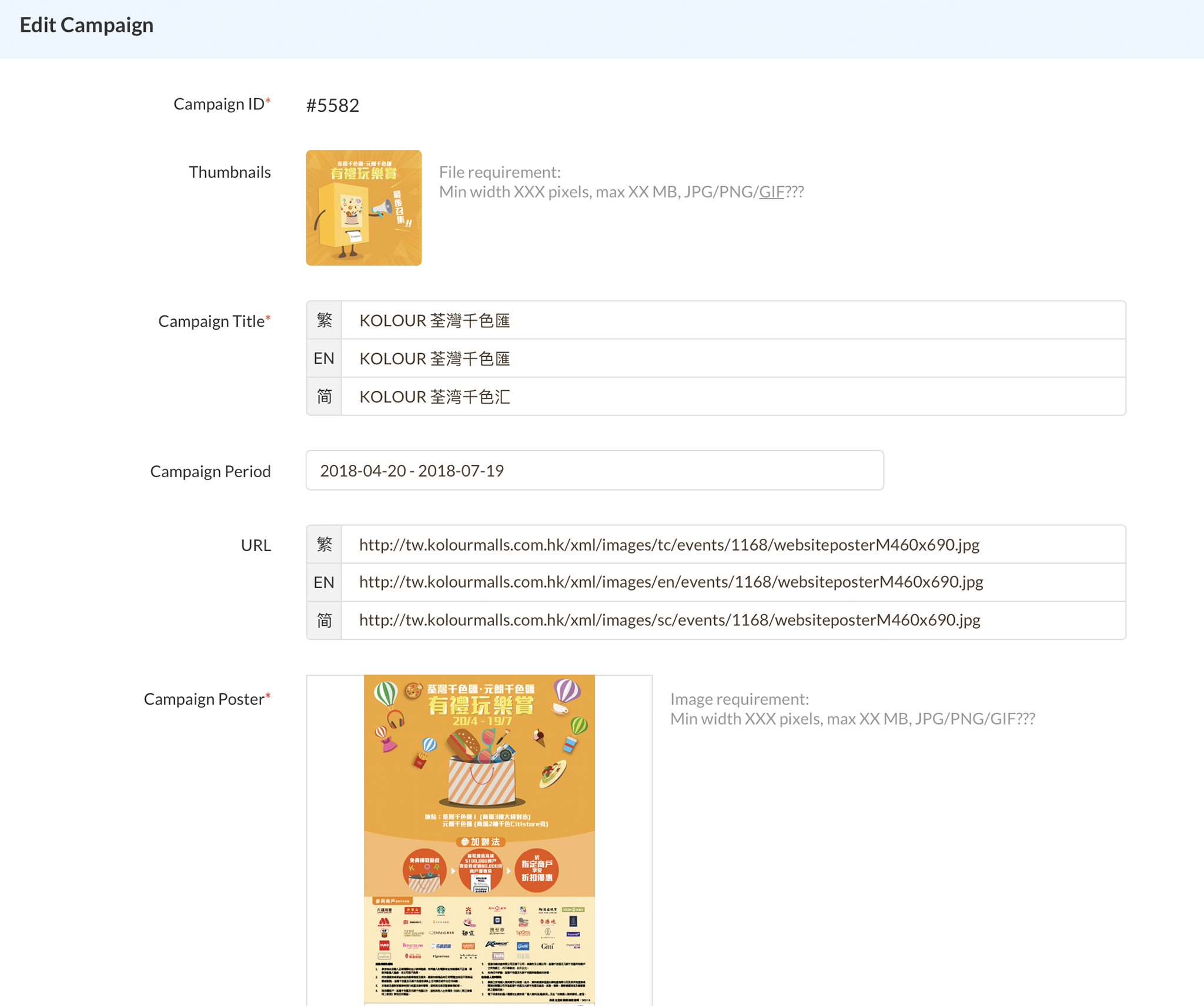Landmark Management System
Restaurant List
View Restaurant list:
- Cover Photo/ video
- Logo
- Landmark Restaurant list
- Basic restaurant info

Add New Restaurant :

Fill up basic restaurant info:
- Restaurant name
- Contact
- Cuisine
- Opening Hours
- Info would not be updated instantly

Update Restaurant Info:
- Update current restaurant info to OpenRice; e.g opening hours, contact.
- Info will be updated within 24 hours
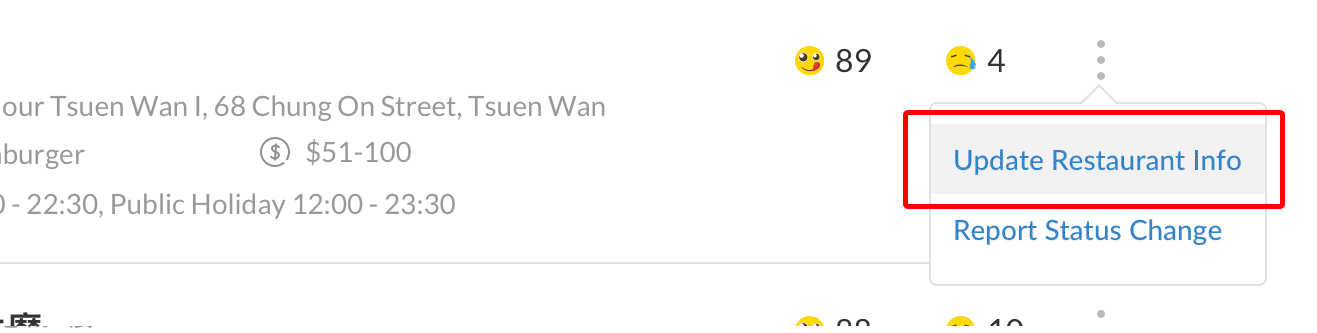
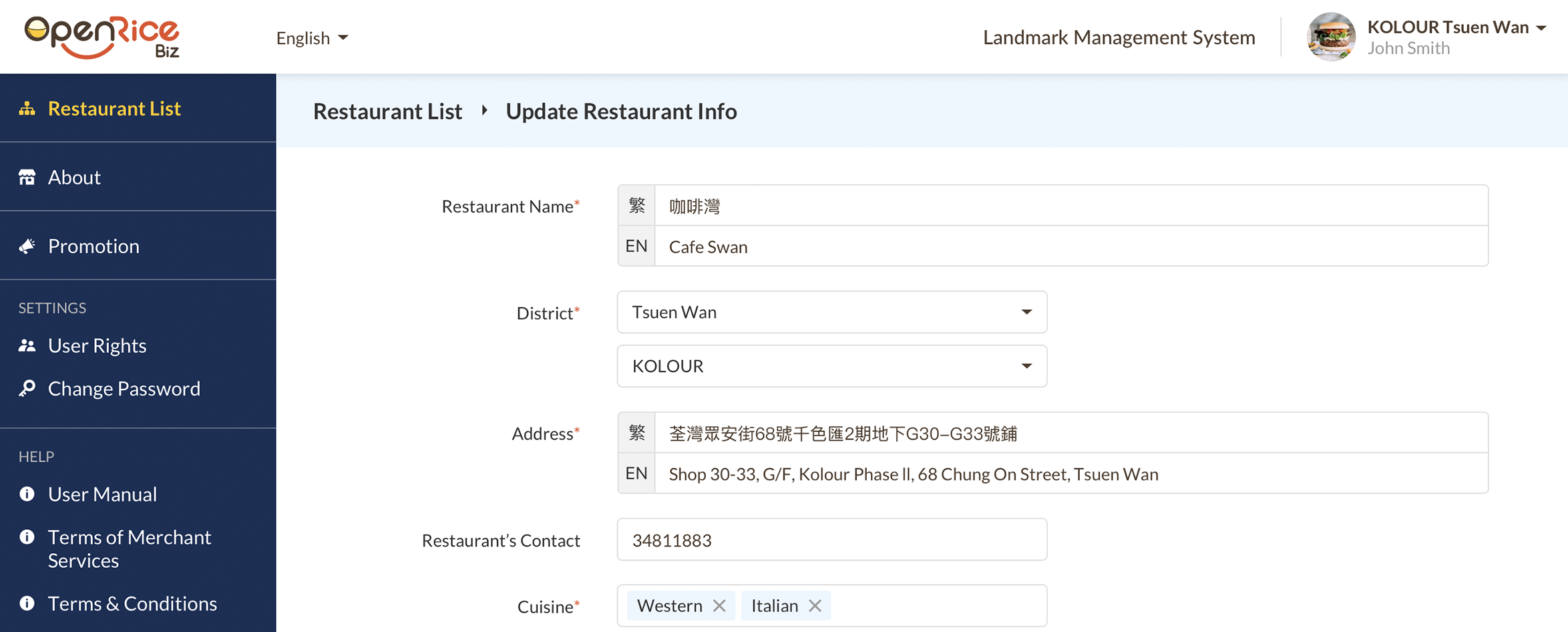
Report Restaurant Status Change:
Click “Report Status Change” button.
- Renovating
- Re-opened
- Closed Down
- Info would not be updated instantly.

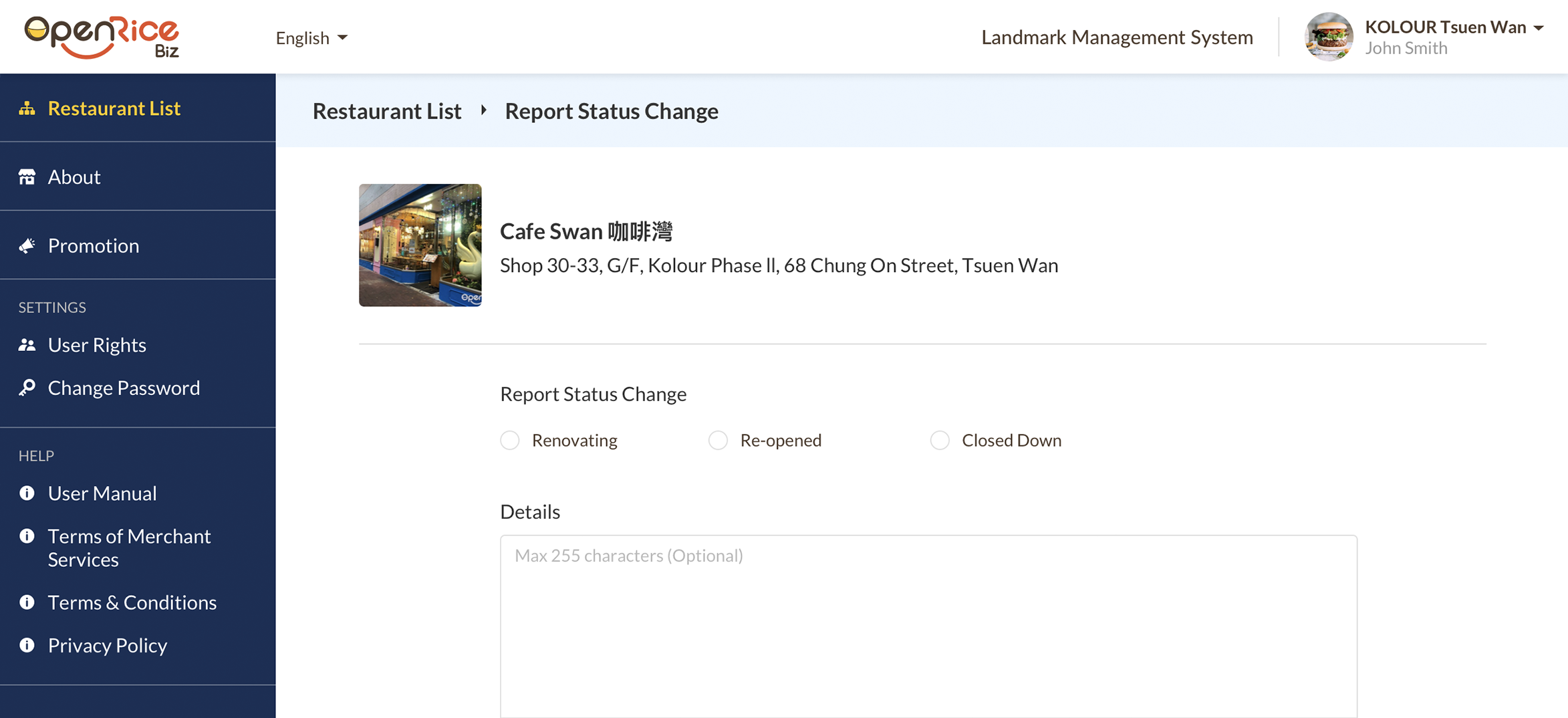
About
Preview landmark info:
- Bookmarked Count
- Landing page :Logo
- Landing page : Cover photo
- Landmark info
- More: photos/ Video
- Newsfeed Source (Facebook page)
- Shop Directory
- Parking Info
- Official Website
- Contact

Edit landmark Info:
1Landmark Title
- 3 languages (EN, TC, SC), Max 50 characters
2Landmark Description
- 3 languages (EN, TC, SC), Max 1000 characters
3Slider
- Photo and video altogether 10 slides
- Photo (Size: 1280 x 720, Format: jpg/png)
- Video (Format: MP4, h264, Dimension: max 1080p, Ratio: 16:9 suggested, Duration: 10s suggested, Frame rate: 24fps-30fps, Size: max 15MB)
4Shop Directory URL
- Supports 3 URLs to 3 languages respectively
5Mall Location URL
- Supports 3 URLs to 3 languages respectively
6Parking Info URL
- Supports 3 URLs to 3 languages respectively
7Parking Info Description
- 3 languages (EN, TC, SC), Max 500 characters
8Official Website URL
- Supports 3 URLs to 3 languages respectively


Add Facebook page to LMS
1Enter Facebook page link
2Go to Facebook page
3“Page Setting”: Open Page Roles Section
4“Page Setting”: Open Page Roles section fbapi@openrice.com to assign a new page role
5Set role as "Admin" and click "Add"

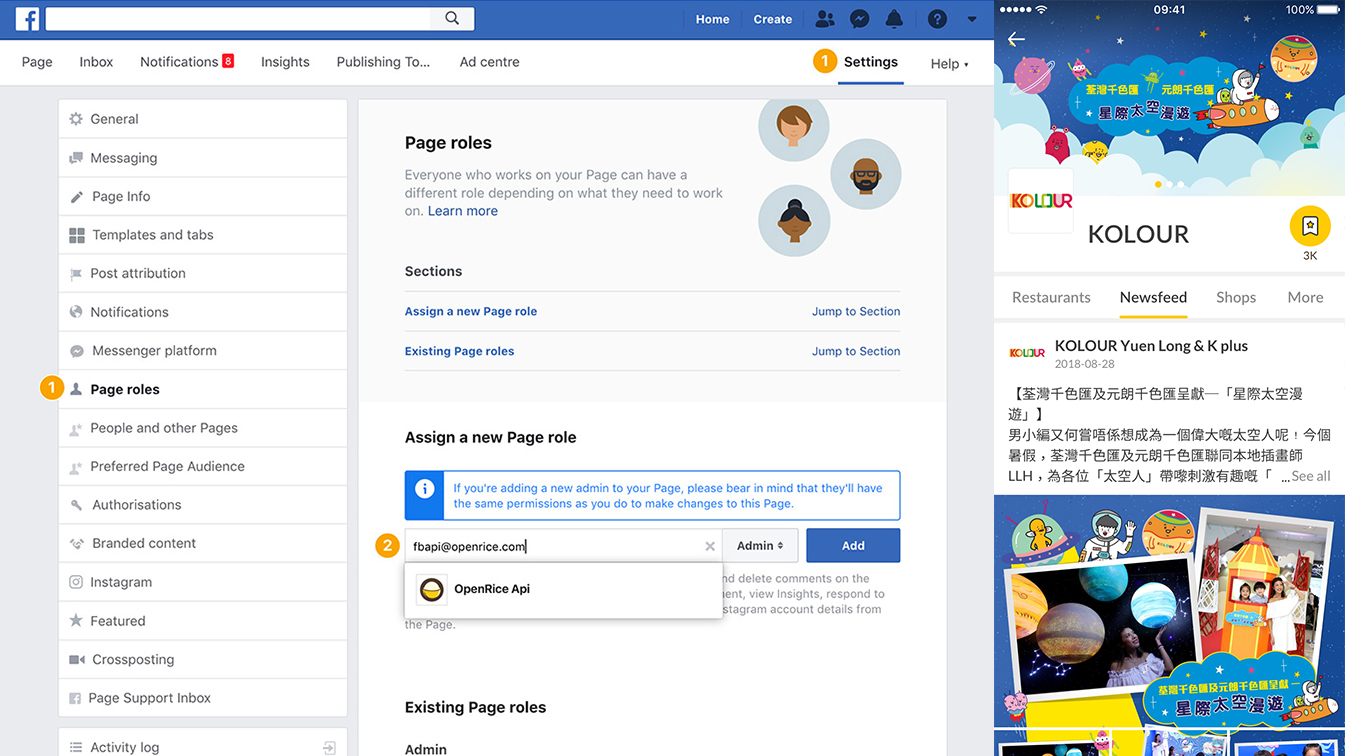
Promotion
Preview All Promotions
View all published campaigns in OpenRice "promotion" section.
Status:
- Active = Display in OpenRice
- Draft = Not publish in OpenRice
- Hidden = Hide in OpenRice
1Add Campaign : create new campaign post
2Re-arrange Order : drag & drop to arrange Campaign display order
3Click campaign to edit details
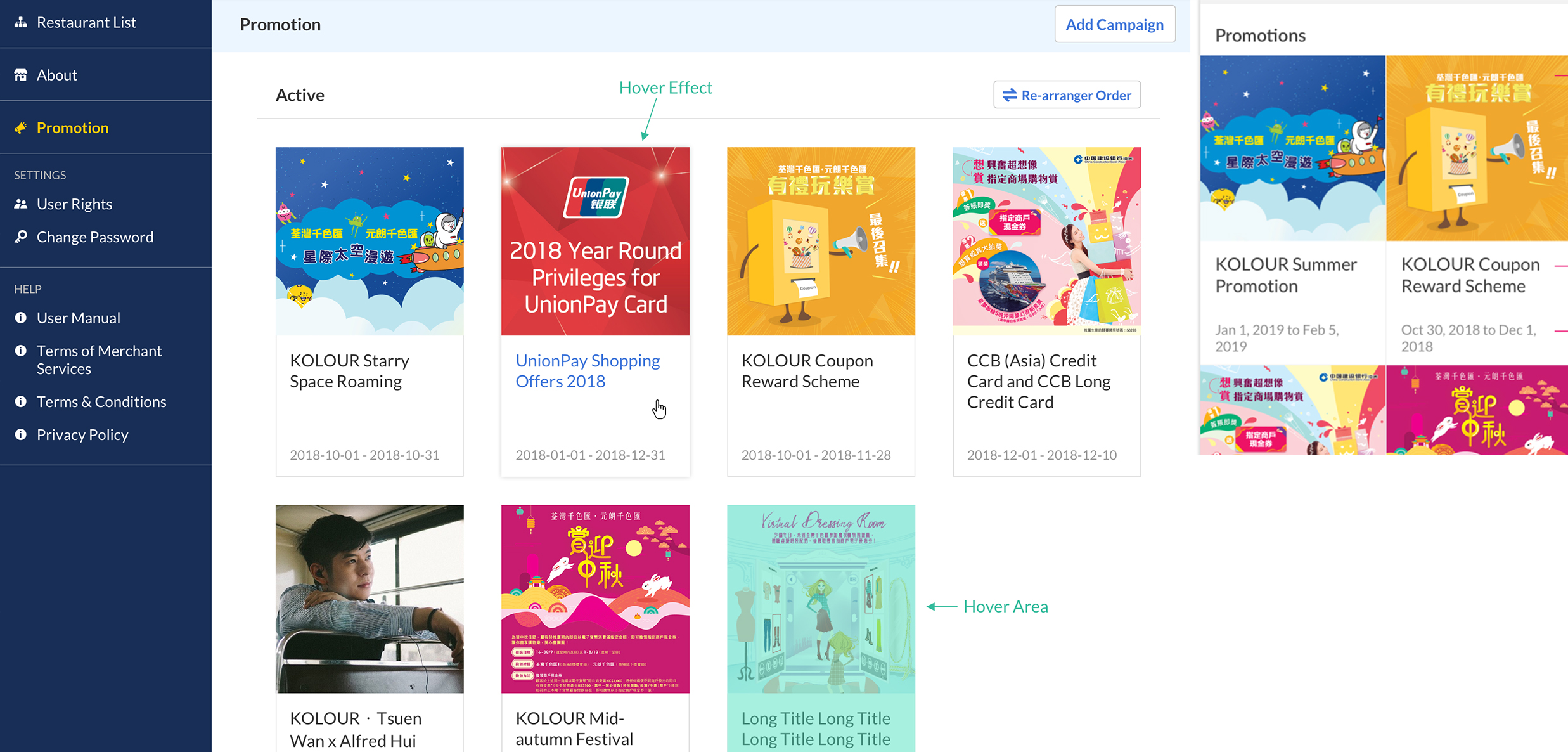
Preview Campaign Page
- View single campaign page details
- Campaign thumbnail
- Campaign Title
- Campaign period
- Status
- Poster
- Campaign URL
- Detail
- Terms & conditions
Button:
- Delete ; delete campaign in OpenRice
- Hide; Hide campaign in OpenRice
- Edit; edit campaign page
- Close; click to view all promotions
- Post; publish campaign to OpenRice
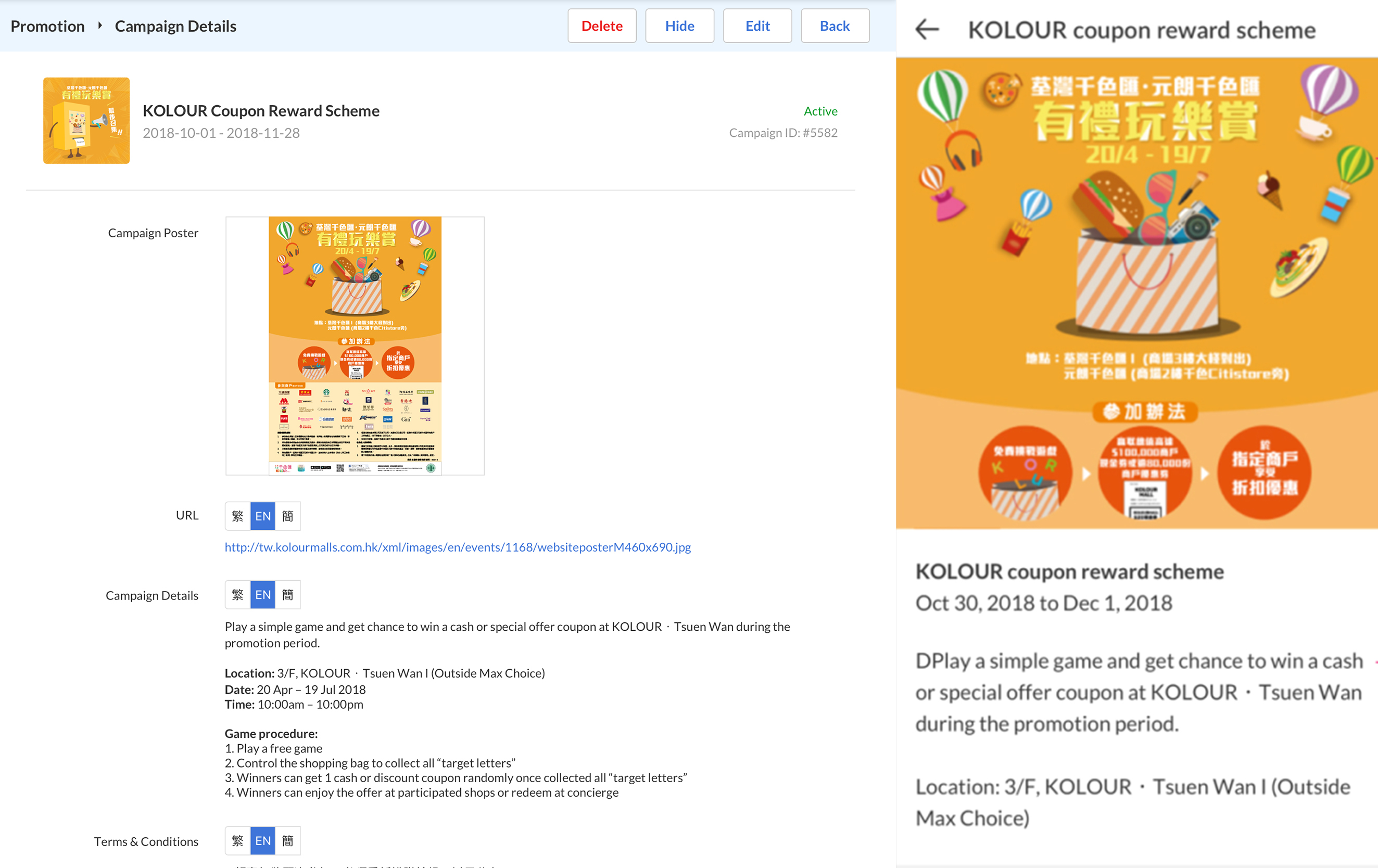
Create / Edit Campaign Page
If no input; auto Hide field in OpenRice
1Campaign Title * (Required for promotion)
- 3 languages (EN, TC, SC), Max 100 characters
2Campaign Description
- 3 languages (EN, TC, SC), Max 1000 characters
3Campaign Period
- 3 languages (EN, TC, SC), dd/mm/ yyyy to dd/mm/yyyy
4Campaign T&C
- 3 languages (EN, TC, SC), Max 1000 characters
5Campaign Thumbnail
- 540 X 540 (min), max 1
6Campaign Poster* (Required for promotion)
- Width: 1280px (min)
7URL
- Supports 3 URLs to 3 languages respectively