TAKEAWAY
Access Point
With our pre-order function,accept and prepare orders more efficiently and increase sales instantly!
Clicking on "TAKEAWAY" from Side menu/ Dashboard to view all the orders

Takeaway New Order
There will be a shade light blue colour for the the new order

New
Notification will send to the user when merchant click Accept / Reject.
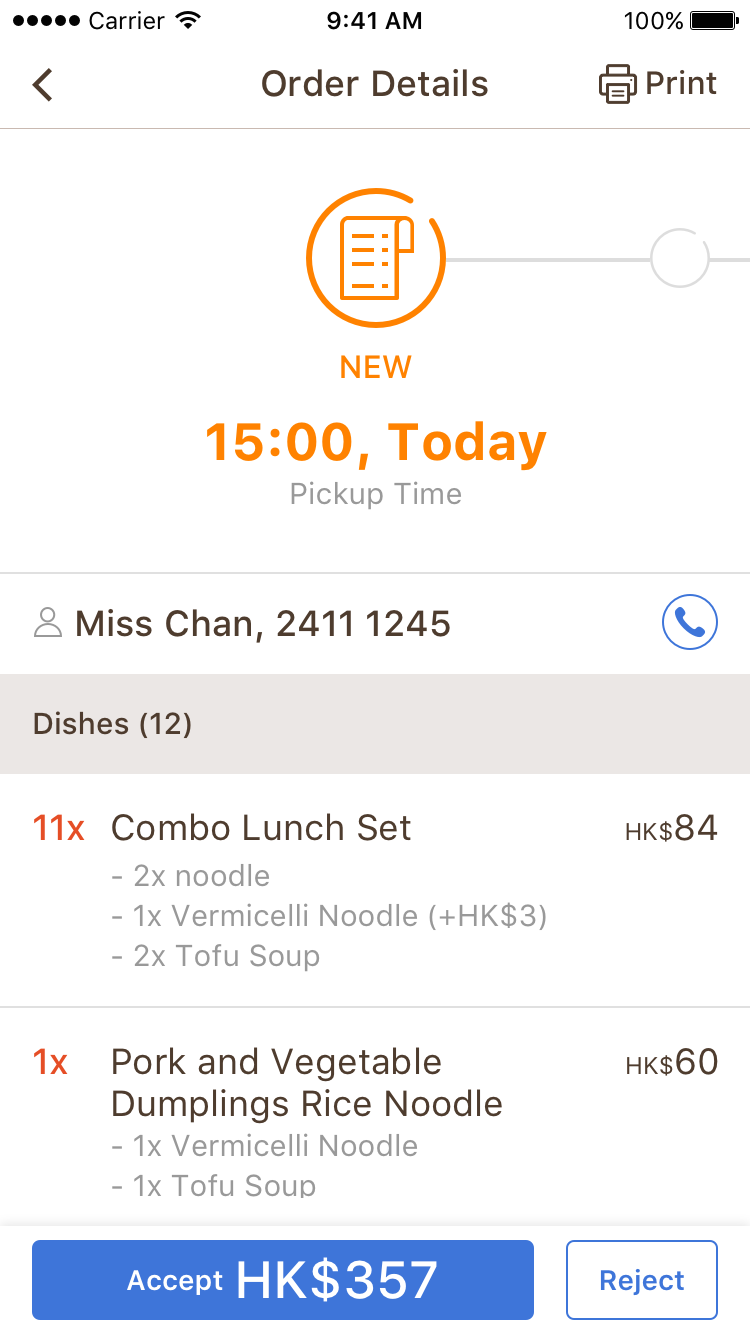
New Update
New Update's button will appear if you have a new order. Click "New Update" to refresh the page.
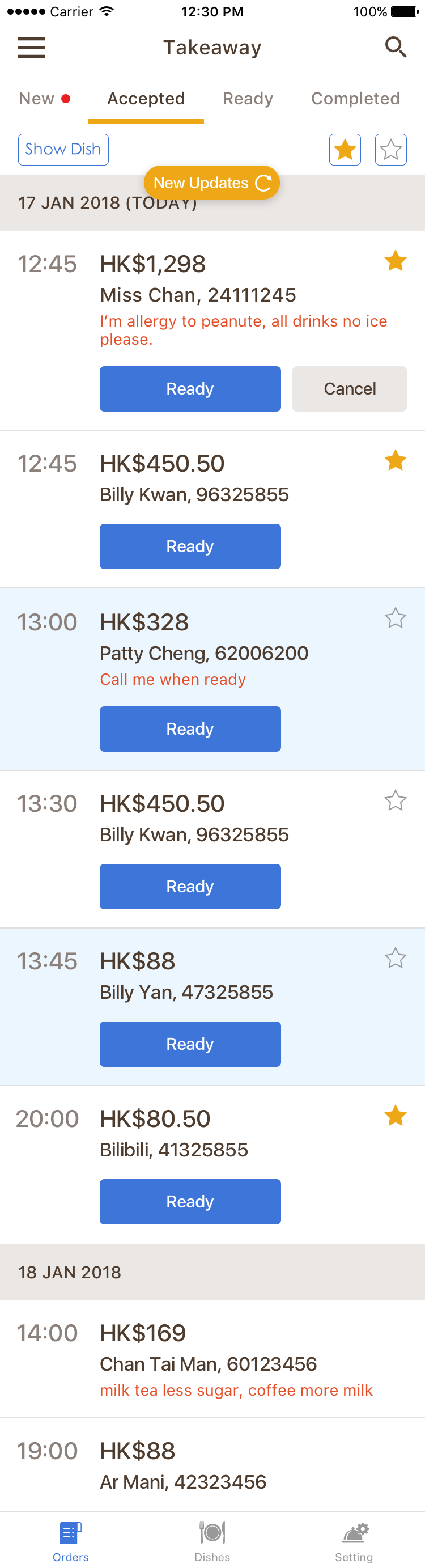
Accepted
When the order is "Accepted", the status will change to "Accepted" with the schedule time. 時間。

Ready
When the status changed to “Ready” Customers will receive a notification.
You may click “Print” to print out the receipt.
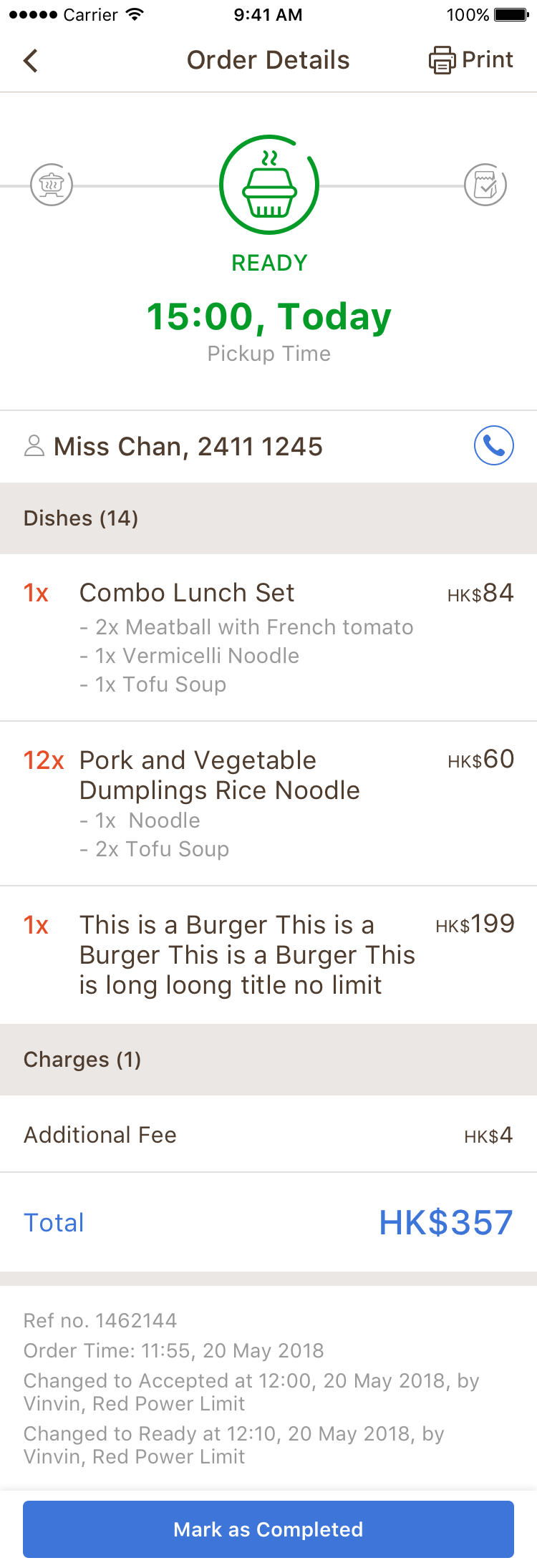
Cancel Order
There will be a pop up text box when you “Cancel/ Reject Order”. You may choose the default reason or fill in the related reasons.

Rejected
You may also click “Reject” when you need to Cancel Order.
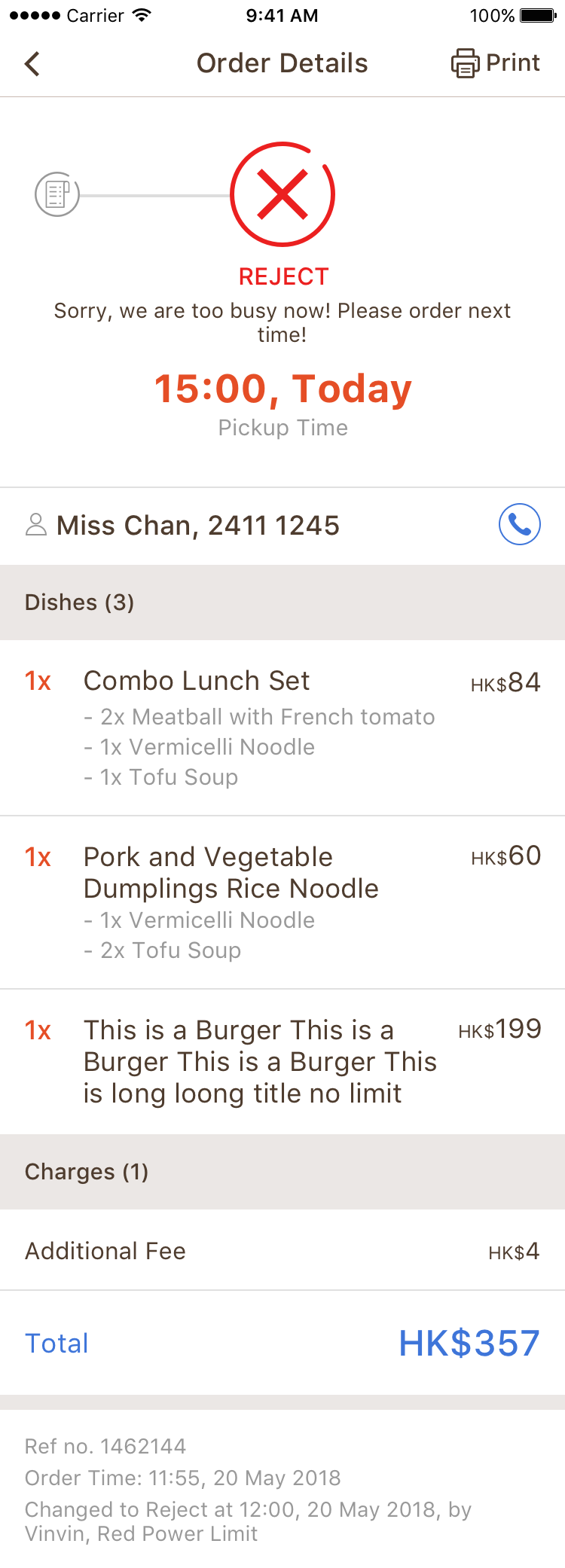
Takeaway Settings
You may adjust your settings according to your preferance.
- Receive New Order: By switched on, users can order takeaway through app. If turned off, users cannot order takeaway online.
- Auto-Ready: All ""accepted"" orders will automatically change to ""Ready"" when it's Pick Up time.
- Accept Pre-order: If switched on, restaurant can accept pre-order. You can also choose how early the restaurant accepts pre-order (i.e. 1-7 days in advance)
- Available Period: Select the days and time of accepting takeaway orders.
- Preparation Time: You can set the preparation time for 3 status- Quiet, Moderate and Busy
- Minimum. Charge: If the user's order does not reach minimum, system will add the remaining amount to reach minimum charge.
- Additonal Charge: If additional charge is set, system will add the charge directly to the order."
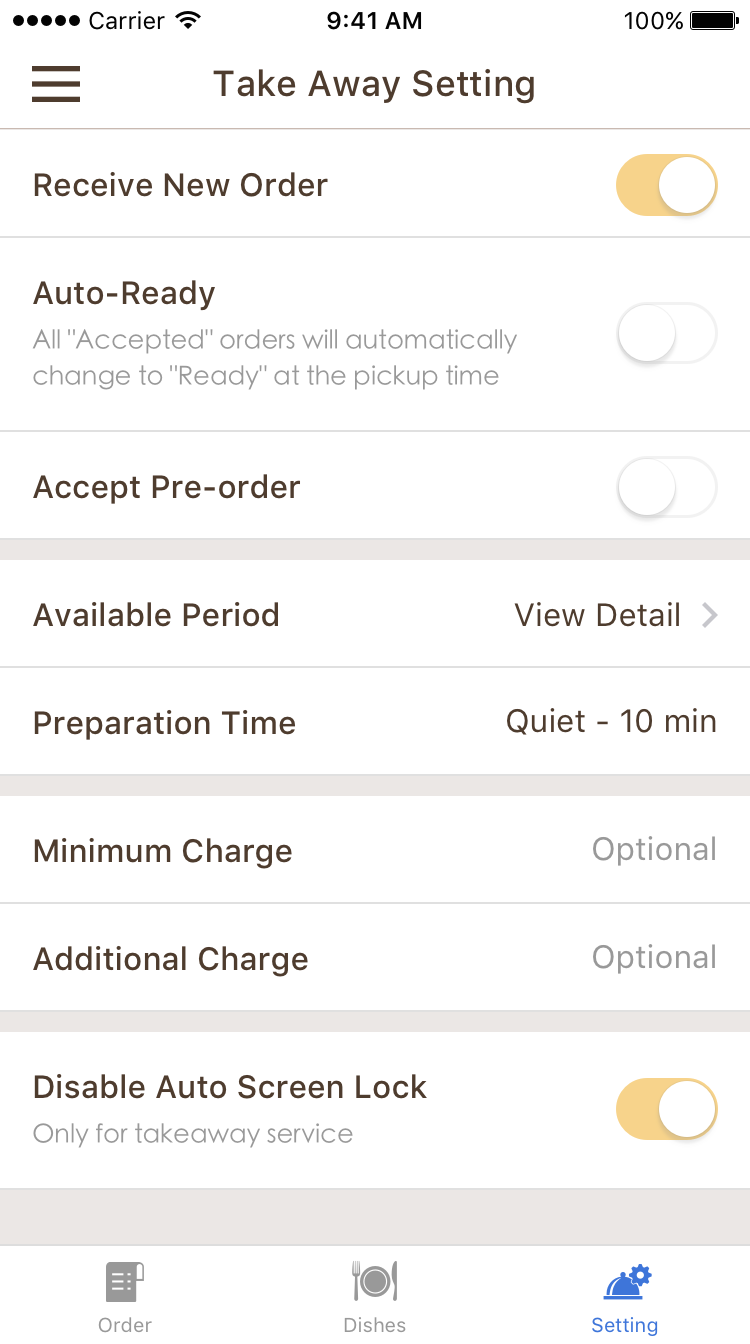
Dishes Status
You may change your Dishes Status according to the availability: Available / Sold out.
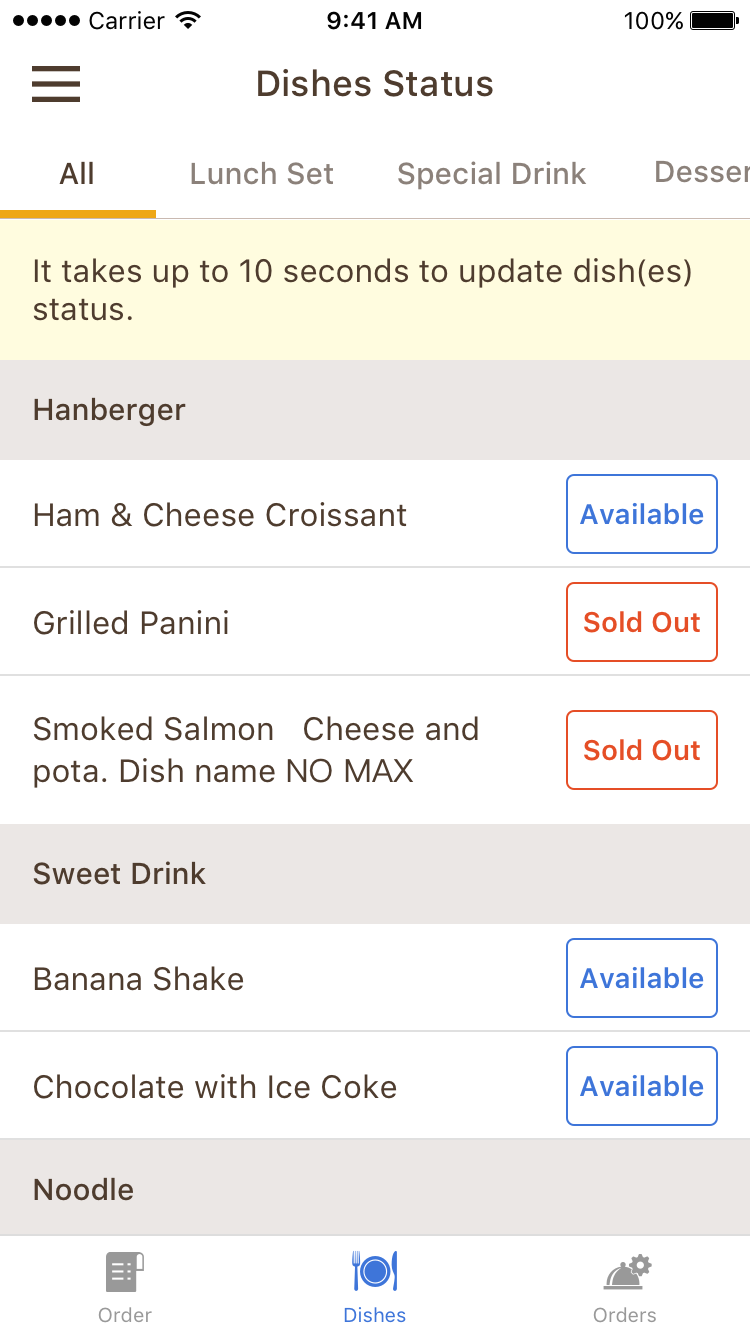
Takeway
Search through the record by:
- Name
- Telephone
- Period
- Status
